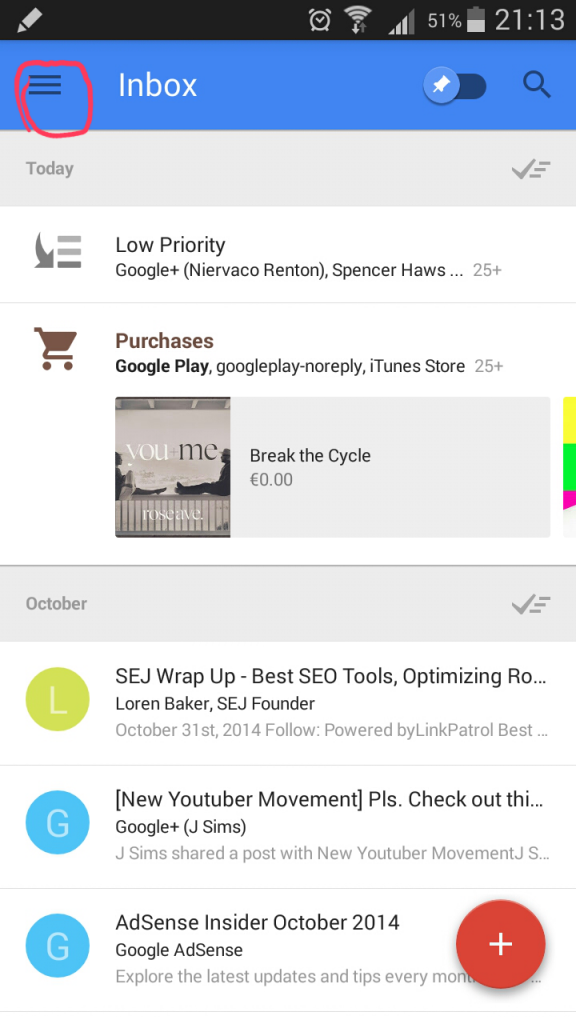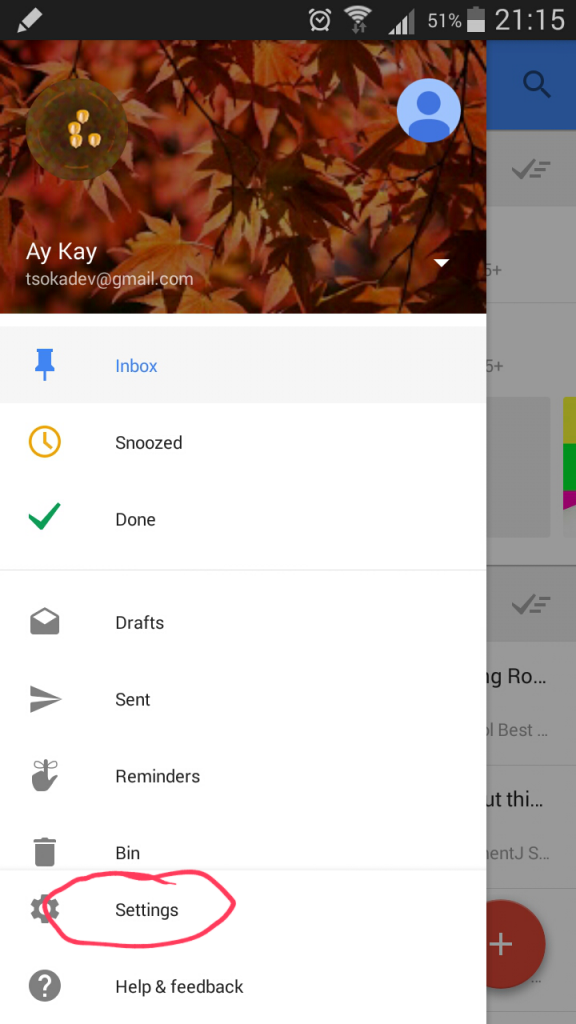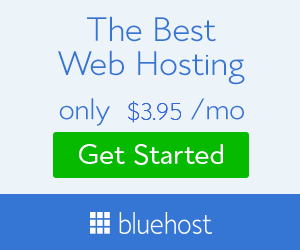Getting duplicate notifications from GMail and Inbox? Here’s a quick solution.
So, yesterday I finally received an invitation for Google Inbox by GMail after a long wait. It was quite by chance that I saw an article, while going through some blog posts on Google Newsstand, that mentioned a tweet from Inbox by Gmail:
Want an invite TODAY? #InboxHappyHour 3-4pm PT. Send us an email at inbox@google.com between 3 and 4pm PT and you’ll get your invite by 5pm
— Inbox by Gmail (@inboxbygmail) November 5, 2014
I live 9 hours ahead of Pacific Time, which would mean that I would have to stay up until midnight to be able to send the invitation request email at 3 p.m. PT (= 12 a.m. my time). I was able to stay up and I sent the invite request a few seconds after 3 p.m. PT.
One small annoyance that I noticed after activating Inbox by GMail (at least on my Samsung Galaxy Note 2 that runs Android 4.4.2 KitKat) is that when I received an email, I would get a notification both from GMail and Inbox by GMail. Essentially, the notifications look the same on the notification bar and it can be an annoyance, especially if you have email notification sounds turned on.
In case you are experiencing the same problem of Gmail and Inbox by Google duplicate notifications, here is how you can turn off the notifications from GMail and keep only those from Inbox by GMail:
1. From the home screen of Inbox by GMail, click on the Menu button (circled in red on the image below):
2. On the next screen, select Settings from the list of options in the Menu/app drawer:
3. From the Settings menu, click on “Turn off GMail notifications” as shown marked in red in the picture below:
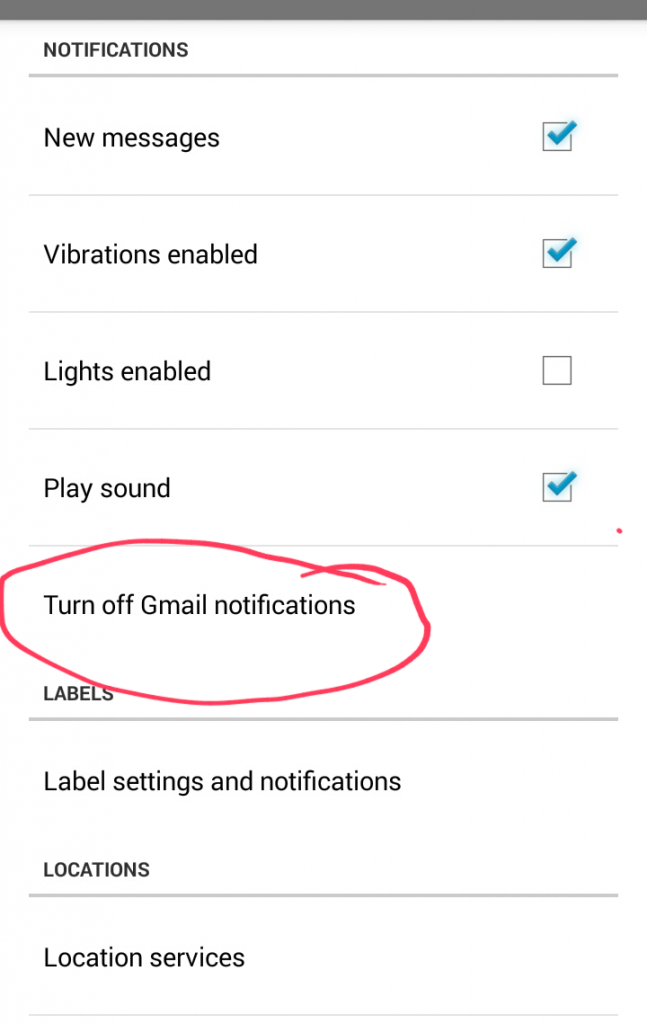
Inbox by GMail settings screen. Select “Turn off GMail notifications” marked in red to get to the notification turn off confirmation screen.
4. Finally confirm that you want to turn off GMail notifications by clicking on “Yes, Turn Off”:
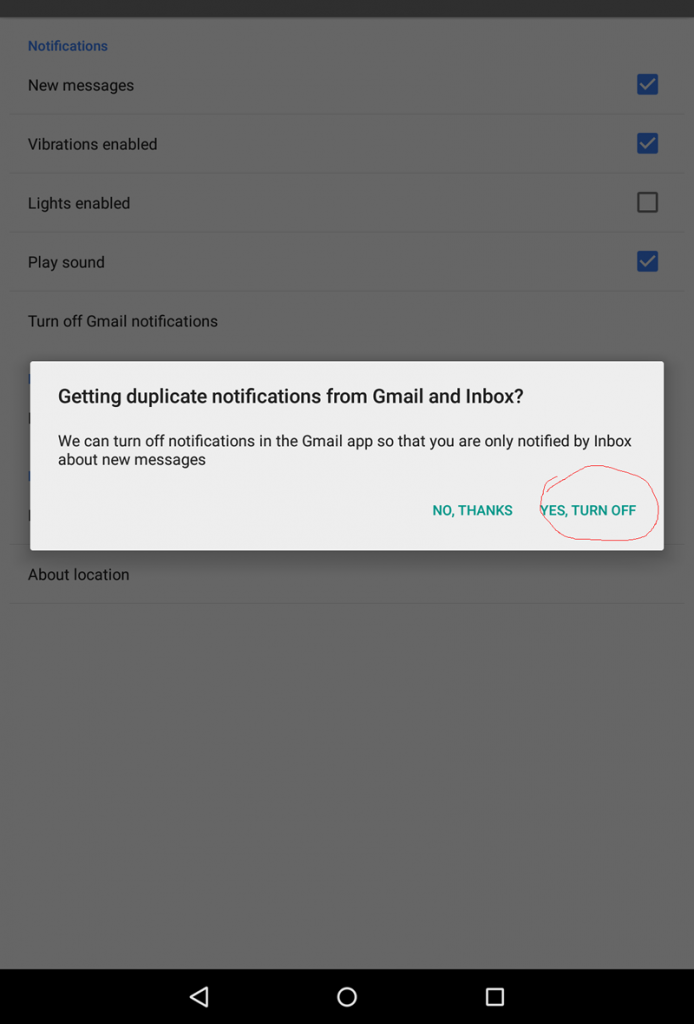
Inbox by GMail duplicate notification turn off dialog box. Select “Yes, Turn Off” marked in red to confirm.
Well, I hope that helped you if you came to this site looking for the solution to duplicate notifications from GMail and Inbox. One thing I noticed though is that on my Nexus 7 (2013) running Android Lollipop, I don’t get the duplicate notifications.
By the way, if you are looking for an invitation to Inbox by GMail, I still have two invites available. Just write me in the comment area below or get in touch with me on one of my social networks. What do you think of Inbox by GMail and the Material Design update of GMail?