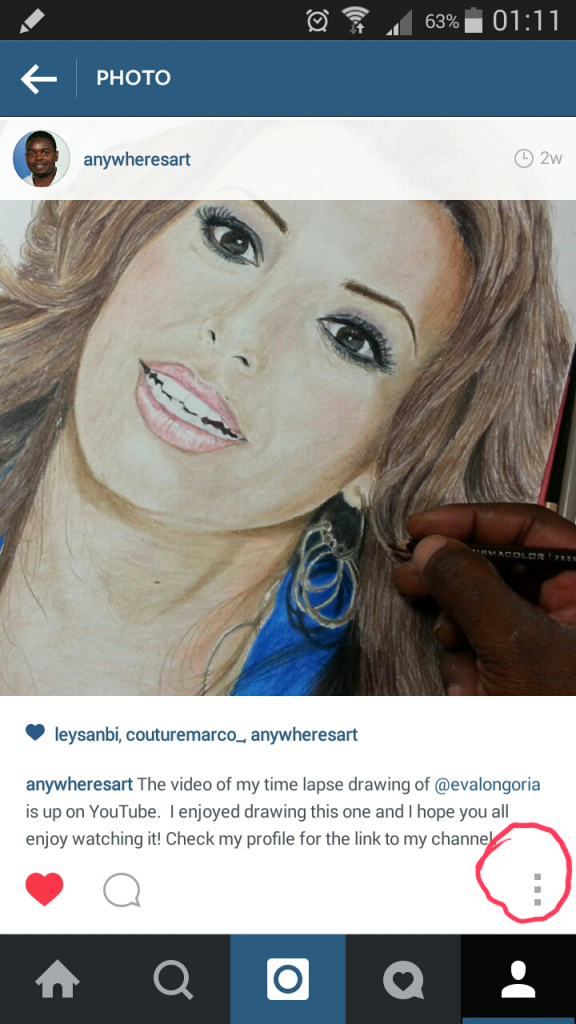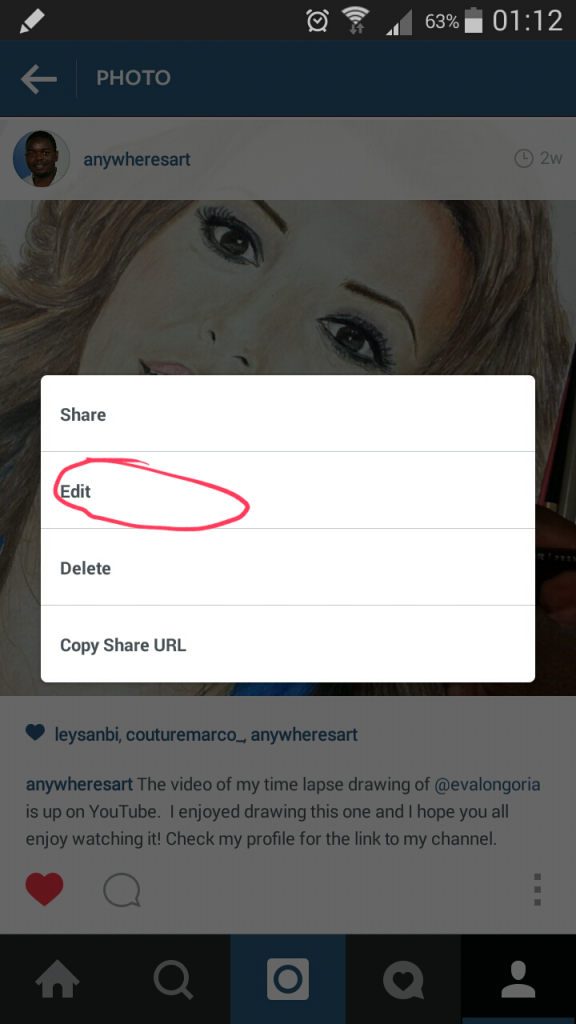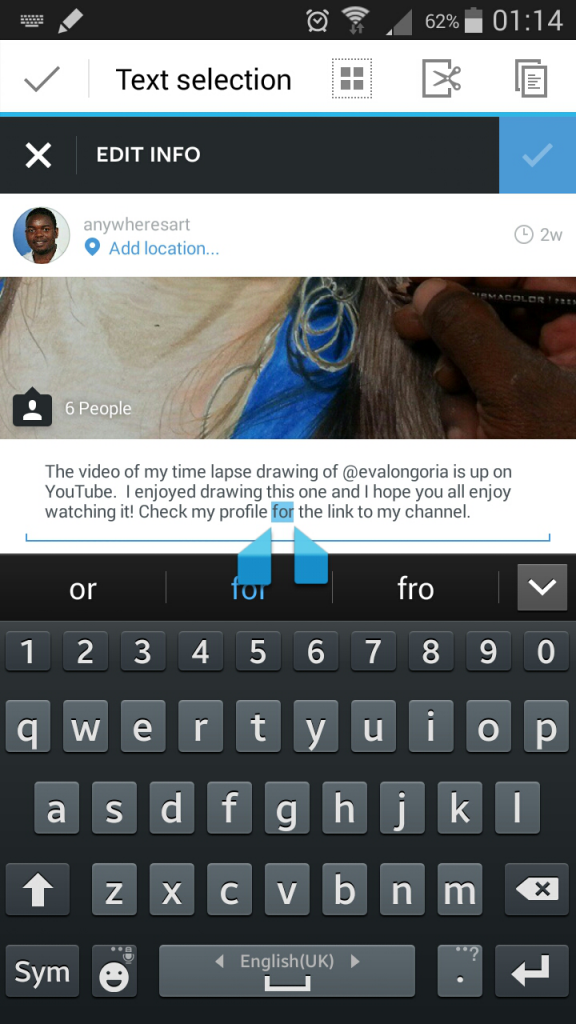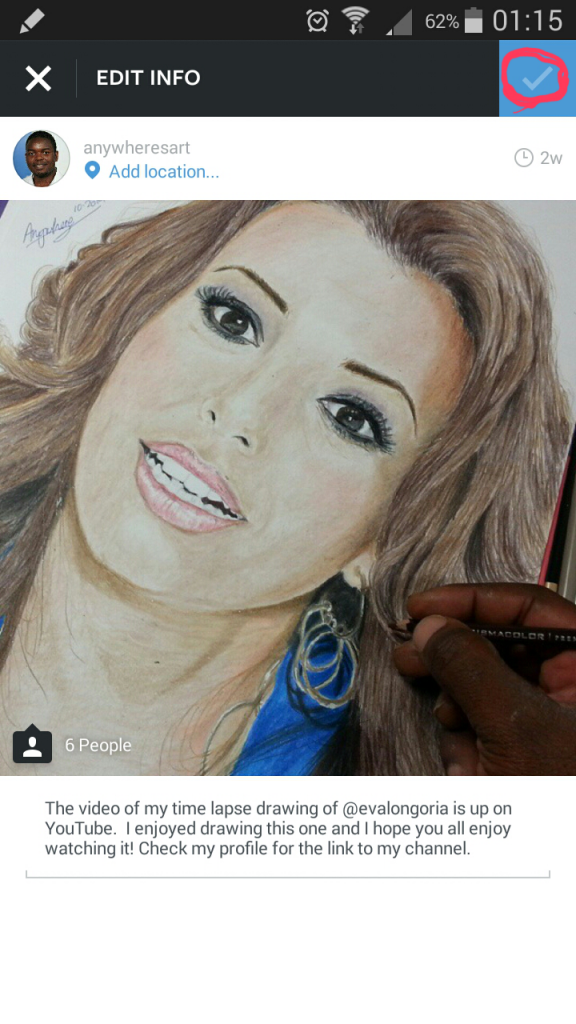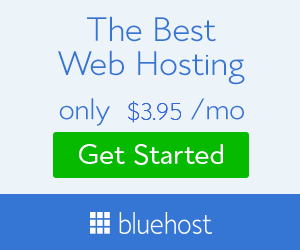How to edit your Instagram posts
Have you ever written an Instagram post and then wanted to edit it soon afterwards? Maybe you forgot to add some hashtags and the best you could do was to repost the original post with the missing hashtags. Or perhaps you have an embarassing typo in the Instagram post? It’s quite inconvenient isn’t it? Well the good news is that those struggles and frustrations are all over now because Instagram has released an update that allows you to edit your posts and photo tags. The update has the version number 6.10.0 and can be downloaded from the Play Store if your phone does not automatically install updates. I will show you step by step how to edit your Instagram posts in this article.
1. Click on the menu (3 dots on the right just below the post that you want to edit). I have highlighted the menu in red in the image below to show you how to edit your Instagram posts:
2. Tap on the “Edit” option that in the menu that pops up after following Step 1 above. Again I have highlighted this in the image below:
.
3. After selecting “Edit” in Step 2, your keyboard should pop up and you can edit those typos or add those 50 hashtags that you had forgotten:
4. When you are done editing, simply tap on the white-on-blue checkmark on the top right of your screen and your edited post will be saved. Voila! In case of additional post erros, rinse and repeat:
By the way, this is not the only new feature that comes with this update. Additional features, according to the changelog on the Play Store are as follows: